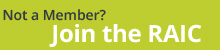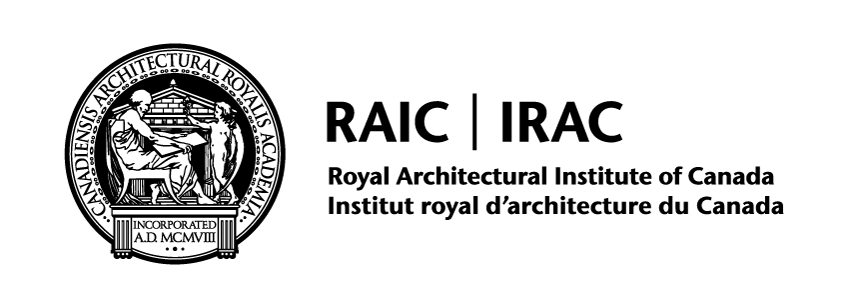Instructions for accessing the RAIC Learning Management System:
-
Go to the RAIC website www.raic.org
-
Sign into your account** on the green bar at the top right of your screen.
-
Once you have signed in, click on “RAIC LMS” located on the same green bar at the top right of the screen
-
This will take you to the RAIC LMS. There may be an orange button that appears. Click on it to login.
-
You will be taken to your dashboard. If the course does not appear on your dashboard, click on "My Courses" at the top of the screen to the left
-
Locate and select the appropriate course to be re-directed to that course's main page.
- On the main page of the course, you will find links to the webinar the files etc.
- On the left side of the screen you'll find a menu of the course you can also use to navigate through each part of the course
How to get your certificate:
- Go to www.raic.org
- Sign in to your account on the green bar at the top right of your screen
- Click on “RAIC LMS” on the same green bar to take you to the RAIC Learning Management System
- On the dashboard or My Courses page, select the appropriate course
- On the main page of the course, select the “Certificate of Completion” section, found at the bottom of your screen.
- If it says “Restricted for completion of the feedback survey and quiz” then you still need to complete the feedback survey and quiz.
- If there are no restrictions present, you’ll be able to click on the “Certificate of Completion” link.
- This takes you to the certificate page. At the bottom of the page there will be a grey button that reads “Get your certificate”
- Click on that button and the certificate will open in a new window.
- You can download the certificate from here
**If this is the first time you've taken webinar or course with us and you are not currently an RAIC member, an account has been created for you and the login information can be found on your receipt.
If you need assistance, please contact the RAIC education administrator at education@raic.org.